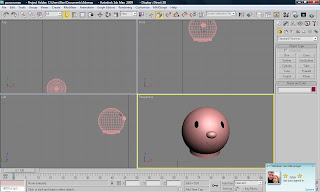James finished the design of the Reggae A and went onto to create the stage area.
I created the eyes for the person using a small sphere using the sphere tool I moved the eye into place and used the mirror tool to create a copy of for the second eye. I created the mouth using the line tool to create the shape of mouth and used the move tool to place the mouth into place on the face.
I created the body of the person using a sphere tool to create a sphere that bigger than the head then adding a Editable Poly modifier to the sphere by right clicking on the sphere and selecting it from the list. I selected the Polygon from the Editable Poly menu and selected a couple of section on the side of the sphere and used the move tool to stretch the polygons out to the side, I also shift dragged when needed to copy the polygons to create arms for the person. This took some time to get the shape of the arms right I had to do the same process for the second arm as well.
Once I created the arms I created the hands using the sphere tool and using the move and transform tool to create the shape and move into place. I placed the head onto the body using the move tool, I made the head an editable poly and using polygon from the menu I selected the top of the head using the select tool and added a hair and fur modifier to the selected area. I did a simple style to the hair using the comb tool.
I created the eyes for the person using a small sphere using the sphere tool I moved the eye into place and used the mirror tool to create a copy of for the second eye. I created the mouth using the line tool to create the shape of mouth and used the move tool to place the mouth into place on the face.
I created the body of the person using a sphere tool to create a sphere that bigger than the head then adding a Editable Poly modifier to the sphere by right clicking on the sphere and selecting it from the list. I selected the Polygon from the Editable Poly menu and selected a couple of section on the side of the sphere and used the move tool to stretch the polygons out to the side, I also shift dragged when needed to copy the polygons to create arms for the person. This took some time to get the shape of the arms right I had to do the same process for the second arm as well.
Once I created the arms I created the hands using the sphere tool and using the move and transform tool to create the shape and move into place. I placed the head onto the body using the move tool, I made the head an editable poly and using polygon from the menu I selected the top of the head using the select tool and added a hair and fur modifier to the selected area. I did a simple style to the hair using the comb tool.
After talking with the group we decided not to give the person legs to give it a cartoon feel to the character and to it appeal to the younger audience. I did bone the person like I did for Punky Y, but we decided that we would just make the crowd jump up and down as it didn’t look right when I moved the person it went wrong.

After I finished creating the person for the crowd I went on to bone DJ C as James has only created the character in max not boned it. I used the same technique as I used for Punky Y, I found the DJ C a lot easier to bone than Punky Y as I had learnt from my mistakes from Punky Y.
I then merge the stage for Punky Y, DJ C, and the person, I did this by opening up the character file, and going file and selecting merge from the menu and going through the files and finding the stage that I got off James from the files. Once I had selected the file it would import the stage into the scene, once the stage was imported I placed the characters into place, so I placed Punky Y on the stage using the move tool, I did the same for DJ C, for the person I left on the floor in front of the stage. I also selected the person and shift click and dragged to make copies of the person to make the crowd all I did was change the top colours of the people.
I then merge the stage for Punky Y, DJ C, and the person, I did this by opening up the character file, and going file and selecting merge from the menu and going through the files and finding the stage that I got off James from the files. Once I had selected the file it would import the stage into the scene, once the stage was imported I placed the characters into place, so I placed Punky Y on the stage using the move tool, I did the same for DJ C, for the person I left on the floor in front of the stage. I also selected the person and shift click and dragged to make copies of the person to make the crowd all I did was change the top colours of the people.